How Malware Hides in Files That Seem Safe
In the world of cybersecurity, one of the most deceptive and dangerous techniques used by attackers is hiding malware in files that appear completely harmless. These malware hidden files are often embedded in documents, images, or even software updates, making them difficult to detect with the naked eye. Understanding how malware hidden files work and spread is essential for protecting both personal and organizational systems.

Common File Types Used to Hide Malware
Cybercriminals exploit the trust we place in common file types. Some of the most frequently used include:
-
PDF files: These can carry malicious scripts or links that automatically run when opened with vulnerable PDF readers.
-
Word documents (DOC/DOCX): Often infected with macros that execute as soon as the user enables content.
-
Excel spreadsheets: Similar to Word files, macros in Excel can be weaponized to execute commands.
-
ZIP and RAR archives: Compressed files can contain multiple infected components hidden in layers.
-
Image files (JPG, PNG, etc.): Through steganography, attackers embed harmful code inside image data without affecting the visible content.
-
Executable files (EXE): These are obvious risks but can be disguised as legitimate software.
Techniques Used to Conceal Malware
Hackers use various sophisticated techniques to hide malicious payloads:
-
Obfuscation: The malware’s code is scrambled or encrypted to avoid detection by antivirus programs.
-
Steganography: Malware is embedded into media files (images, audio, or video) without altering their appearance.
-
Polymorphism: The malware continuously changes its code to evade signature-based detection.
-
Fileless malware: Instead of being stored on disk, this malware operates in memory, making it harder to find and remove.
-
Double file extensions: A file named “report.pdf.exe” may appear as a harmless PDF if file extensions are hidden in the OS.
Why These Methods Are Effective
These hiding techniques exploit human trust and system vulnerabilities. Many users click on files without verifying their source, and some software does not adequately check for malicious behaviors in common formats. Additionally, traditional antivirus solutions may not recognize novel or obfuscated malware hidden files.
How to Protect Yourself
To reduce the risk of infection, follow these cybersecurity best practices:
-
Keep software updated: Patch known vulnerabilities in your system and applications.
-
Use advanced antivirus tools: Choose security solutions with heuristic and behavioral analysis capabilities.
-
Disable macros by default: Do not enable macros in documents unless absolutely necessary and from a trusted source.
-
Be cautious with email attachments: Avoid opening unexpected files, especially from unknown senders.
-
Use sandboxing: Run suspicious files in a secure virtual environment before allowing access to your system.
-
Enable file extensions: Show full file extensions to avoid being misled by disguised executables.
Malware hidden files represent a serious cybersecurity threat. By staying informed and implementing proactive security measures, users can significantly reduce the risk of falling victim to these deceptive techniques.