🖥️ 10 Essential Linux Commands Every User Should Know
Linux is a powerful and flexible operating system, used by developers, system administrators, and tech enthusiasts around the world. One of its defining features is the command line interface (CLI), which gives users full control over their system. If you’re new to Linux or want to sharpen your skills, learning these essential Linux commands is the best place to start.
Below are 10 fundamental commands that will help you navigate, manage files, and perform basic tasks more efficiently in the terminal.
1. ls
Lists files and directories in the current location.
Example: ls -l displays detailed information including file size, permissions, and timestamps.
2. cd
Changes the current directory.
Example: cd /home/user/Documents moves you to the Documents folder. Use cd .. to go up one level.
3. pwd
Prints the working directory, showing your exact location in the file system.
Example: pwd might return /home/user/Desktop.
4. mkdir
Creates a new directory.
Example: mkdir Projects makes a new folder named “Projects”.
5. rm
Removes files or directories.
Example: rm file.txt deletes a file. Use rm -r foldername to remove a folder and its contents.
6. cp
Copies files or directories.
Example: cp file1.txt backup.txt creates a copy of the file.
7. mv
Moves or renames files and folders.
Example: mv old.txt new.txt renames a file.
8. touch
Creates an empty file or updates the timestamp of an existing file.
Example: touch notes.txt
9. sudo
Runs a command with administrative (root) privileges.
Example: sudo apt update updates the package list on Debian-based systems.
10. man
Displays the manual (help) for any command.
Example: man ls shows how to use the ls command in detail.
✅ Why These Commands Matter
Understanding these commands is essential because many Linux systems, especially servers, don’t use a graphical interface. The CLI allows for faster performance, scripting, automation, and more precise control. Whether you’re managing a server, developing software, or just exploring Linux, these basics will give you a solid foundation.
Once you’re comfortable with these 10 essential Linux commands, you’ll be ready to explore more advanced tools and scripting. Practice regularly, and don’t be afraid to experiment in a safe environment (like a virtual machine). Linux is vast, but every expert started with the basics — just like you are now.