1.- Login cPanel >> Security >> click on SSL/TLS Manager
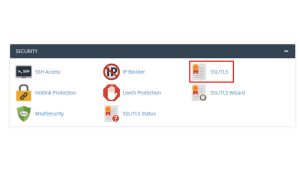
2.- Click on Generate, view, or delete SSL certificate signing requests within the Certificate Signing Requests (CSR) menu.
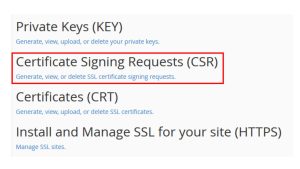
3.- On the next screen, you will need to fill the required details as follows:
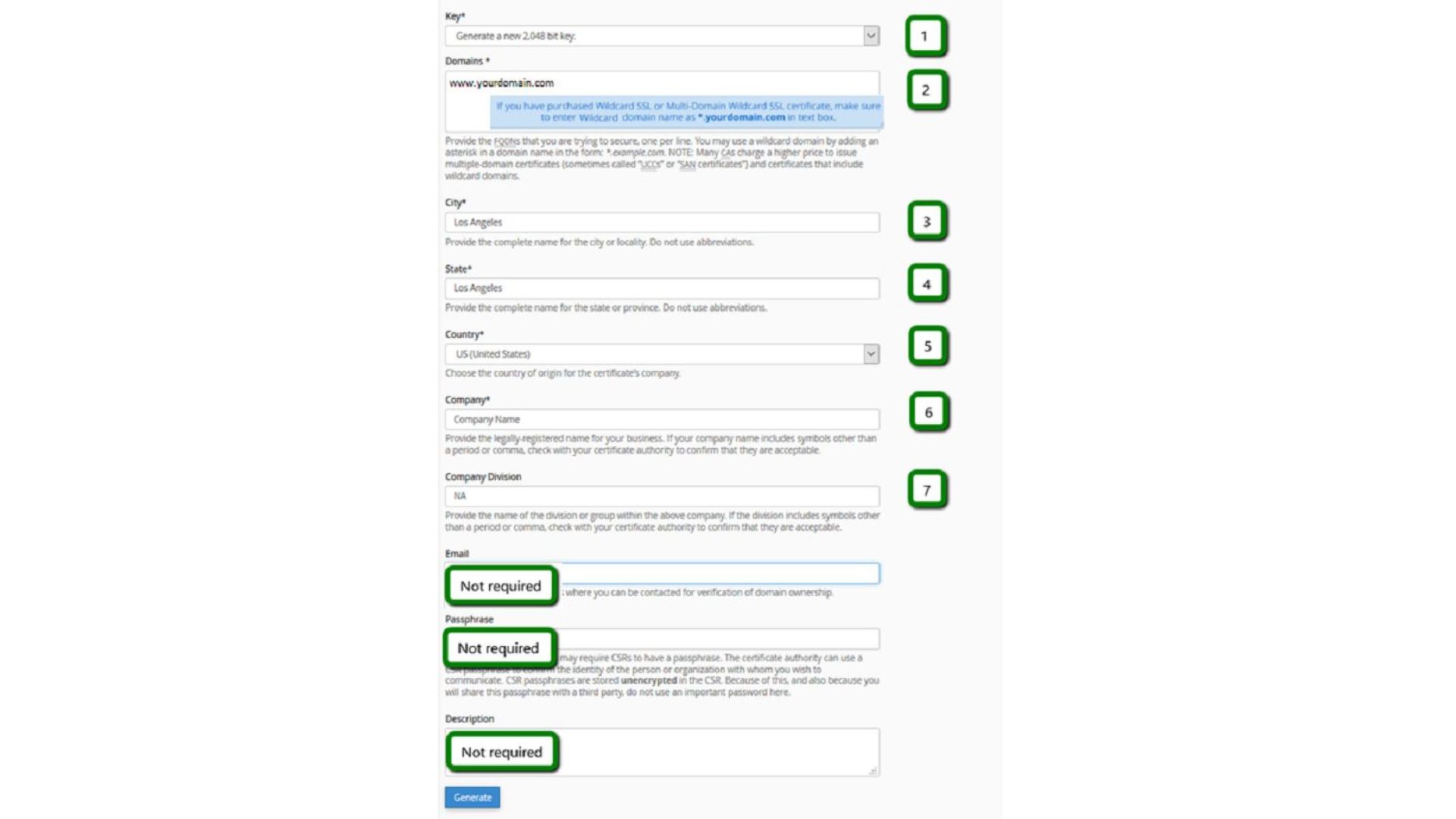
- Select “Generate a New 2048 bit key” for the Key size from drop down.
- Enter the domain/subdomain name in the Domains field for which you wish to request the certificate.
Important: Ensure you use a Fully Qualified Domain Name (FQDN).
Important: If you have a Wildcard certificate, the domain should be specified with an asterisk and period to secure its subdomains, e.g. *.yourdomain.com. - Enter your company location details in the City, State fields.
- Select your Country from dropdown list.
- Enter your organization name in the Company field.
- Company Division field is not mandatory; you can leave it empty.
- Leave the Email, Passphrase and Description fields empty.
4.- Once you have all the fields filled in, click Generate.
Congratulations! Your CSR is generated now.
Use the Encoded Certificate Signing Request to configure the order.
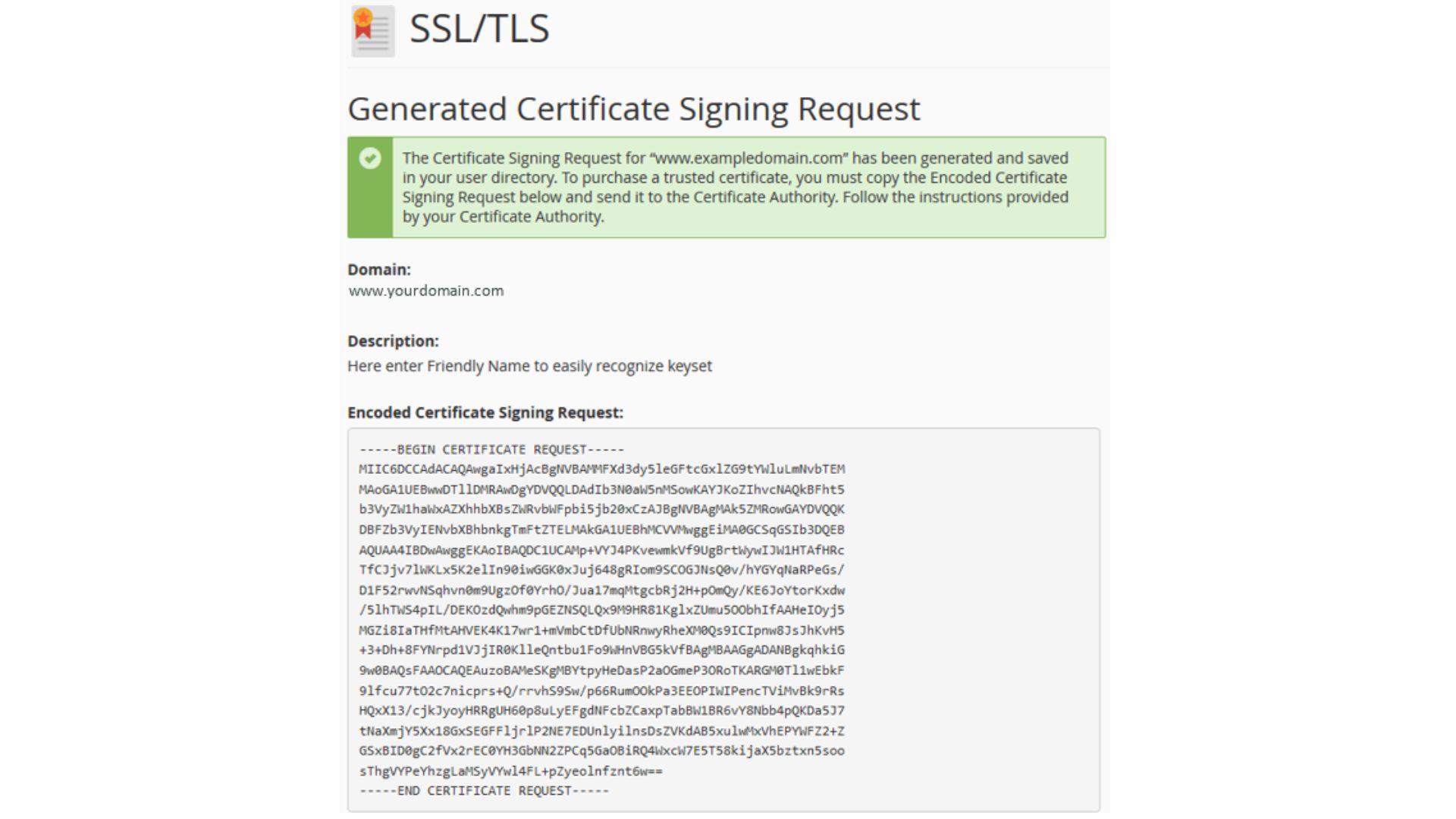
5.- Save the CSR and Private key files
Your CSR code and the matching Private key have been generated. Copy the CSR code and paste in the configuration page of your purchased SSL certificate.
Please note: The matching Private key is essential to install the certificate on the server, so be sure to keep the Private key safe on your end as it will be required for installation of certificate.
csr – your CSR code, required for the SSL configuration
key – your private key, necessary for SSL installation, also known as .key
You can now open CSR with any text editor (e.g., Notepad) and copy-paste its contents, including the BEGIN and END tags and paste it into the configuration page of your purchased order.