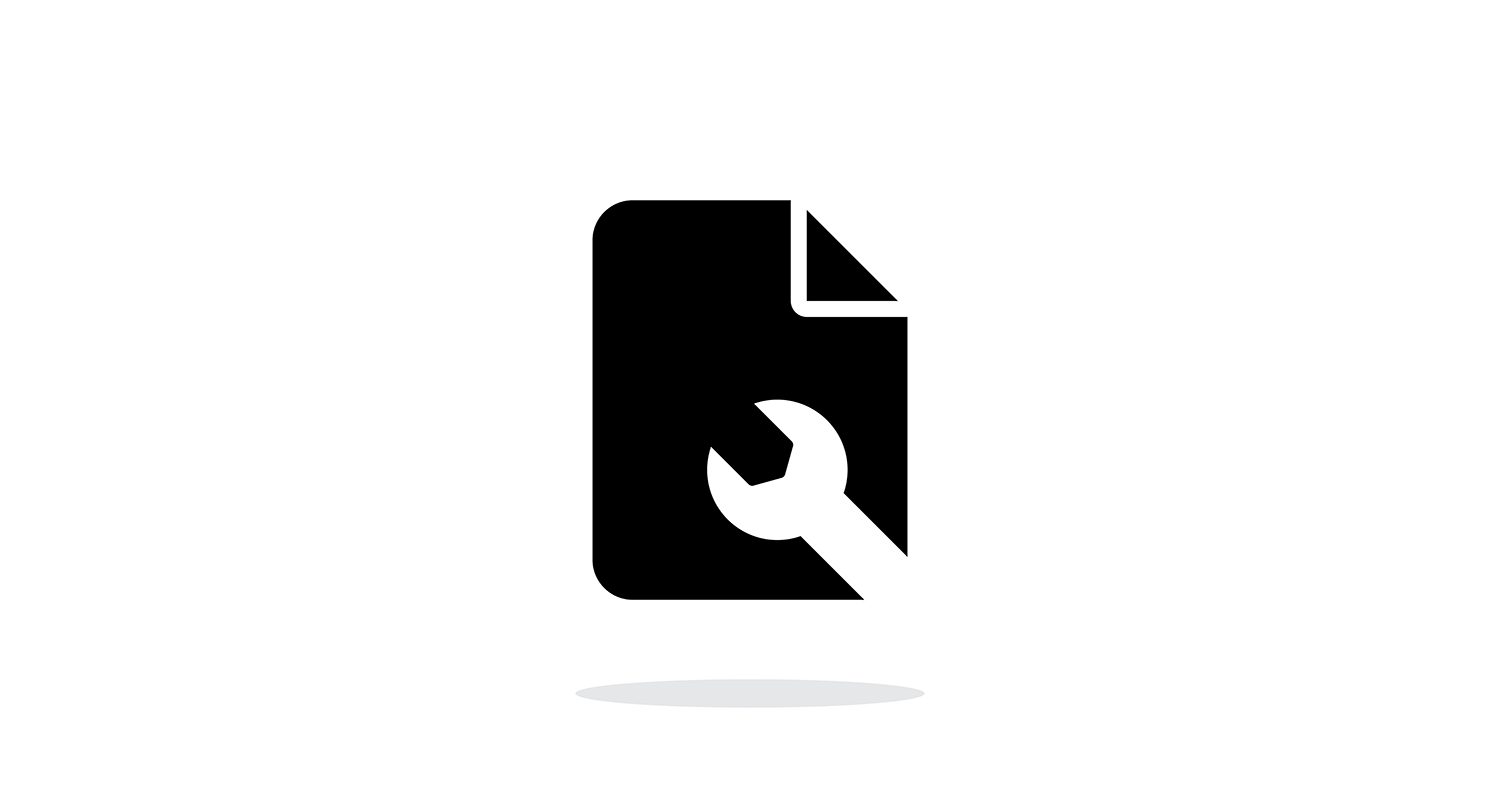A failure in the system or a defect in the software can cause the file to become corrupted or damaged. It can be due to external software, any type of virus or malware, or just a temporary problem. But when we try to open this file, we get an error message that will not allow us to do so. We can’t delete it either.
When a file is corrupt, it is due to a problem in writing, reading or in the processes of the same, with unintended changes in the original data. Why it happens? It may be because something happened in the process in which we were manipulating it. For example, the power has gone out or the system has been disconnected without warning, when the computer shuts down unexpectedly. If we are transferring a file and it is interrupted, this causes it to be copied or cut with loss of information.
It could be that it is due to an effect in the software that we are using to manipulate the file in question. But also, what is more frequent, is that it is due to a malware or virus problem in the system. Another option is that the file has been corrupted because the power has gone out when you are manipulating it, for example, or it has been turned off incorrectly. There may also be file corruption when saving to a USB device that is disconnected but open in Windows, for example. When we disconnect a pendrive or an external hard drive, it may be the cause of having ejected it incorrectly when it was in the transfer process without clicking on the “Safely remove hardware” option.
How to repair Corrupted files
If what you are looking for is to repair system files, you can do it quickly without installing any third-party software. You may want to delete a file or it is corrupted and makes Windows not work properly. In that case, you just have to follow a few quick steps to recover it from the console and using a command.
The first thing you should do is open a Command Prompt window. To do this, you can search for “command prompt”, click the right button and choose the option “Run as administrator” to open the version you want.
Once open, type the command “sfc / scannow”, a command that will search the entire system for any corrupted files on the hard drive. Once you have typed the command and pressed the enter key, an exam will begin that will check if there is any type of damaged file that can be repaired. A process that will take a few minutes and we will see the percentage on the screen.
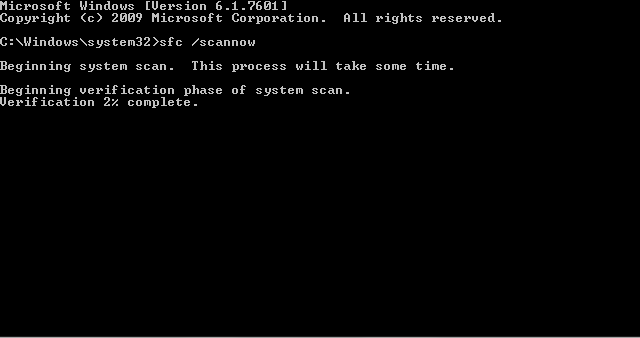
You won’t have to do anything else, the sfc / scannow command takes care of examining all the files on the system and replaces the damaged files with a cached copy. You will only have to keep the system window open until the process is complete. Once it is finished, different messages may appear that will tell you if the problem has been solved or not or if there was a violation or not.
CHKDSK
Is a command used in computers that run under DOS and Microsoft Windows operating systems, and is used to check the integrity of both hard drives and floppy drives, and to repair logical errors in the file system. similar to the fsck command under Unix.
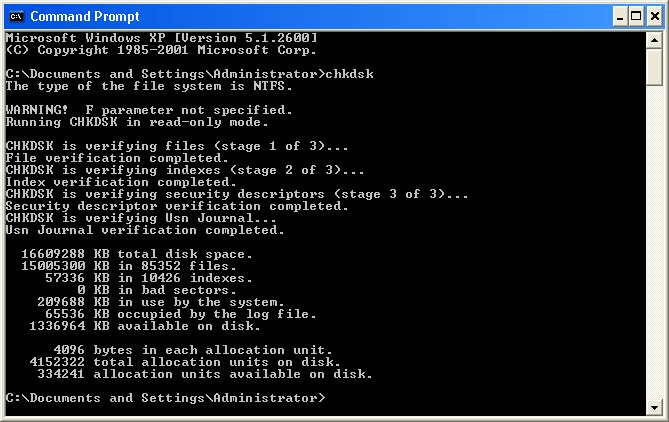
On computers running NT-based versions of Windows, CHKDSK can check the physical surface of the disk for physical errors or bad sectors. CHKDSK can handle some physical errors and recover information that is still readable.
The CHKDSK can be run from the Windows Shell, the command prompt, or the Windows Recovery Console. An option for CHKDSK is the use of the / R parameter from the command line, which allows the program to repair damage that it finds on the hard drive.